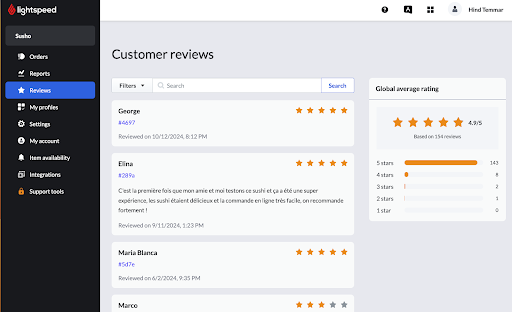Spotlight of the month:
Introducing Benchmarks & Trends: outperform the competition with
personalized performance benchmarks
New in reporting! Starting with merchants in the US, we recently released Benchmarks & Trends to offer you personalized performance benchmarks that go beyond industry averages.
Here’s what you can do with Benchmarks & Trends:
- See how you stack up against similar restaurants in your market for more meaningful and actionable insights.
- Spot new trends early (and capitalize on them) and discover opportunities to maximize success.
- Diagnose and correct service issues by understanding your service KPIs—table turn time, average tip percentage, etc.— compared to your competitors.
- Make data-based decisions about your menu, pricing strategy, hours, staff training and more.
Benchmarks & Trends is currently available to US merchants using K-Series and Lightspeed Payments. Stay tuned for updates for other countries!
Access the report: Back Office > Reports > Benchmarks & Trends
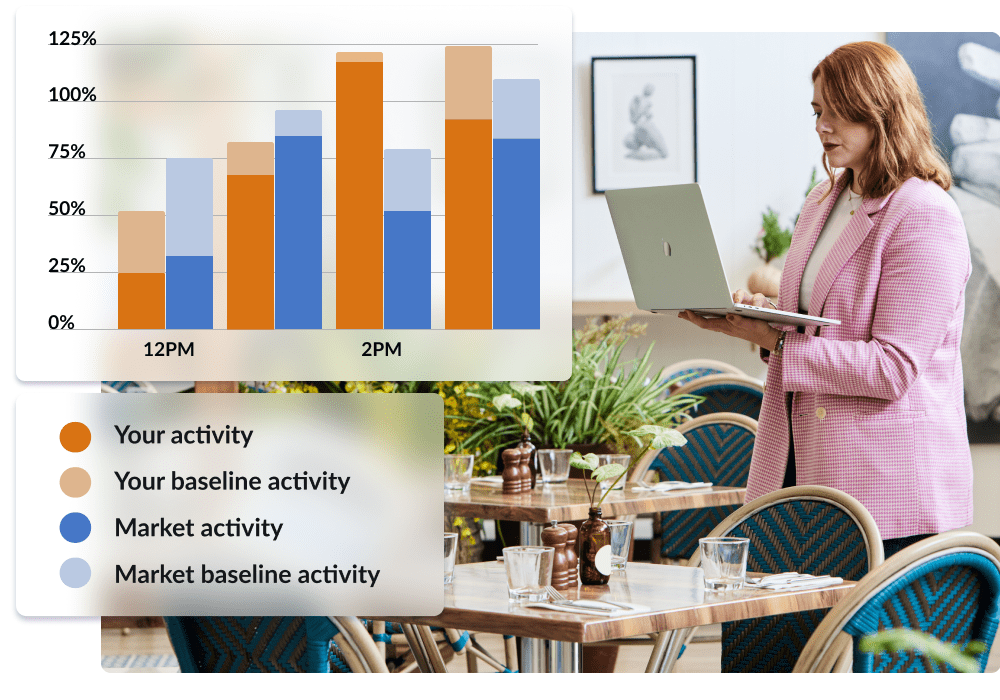
Ordering and POS experience: we’ve made things easier for your servers
Non-Discountable service charge
Now for an update your servers are going to love.
You now have the flexibility to exclude service charges from being discounted when a discount is applied to the entire bill.
Have multiple service charges? You can set this condition on each service charge, following below steps:
- Back Office > Menu management >Items
- Select a service charge item
- Click on ‘All settings’ tab
- Scroll down to ‘POS settings’ section
- Uncheck the box ‘Item can be discounted‘ under Advanced Settings if you don’t want to apply discounts to this specific service charge
- Save
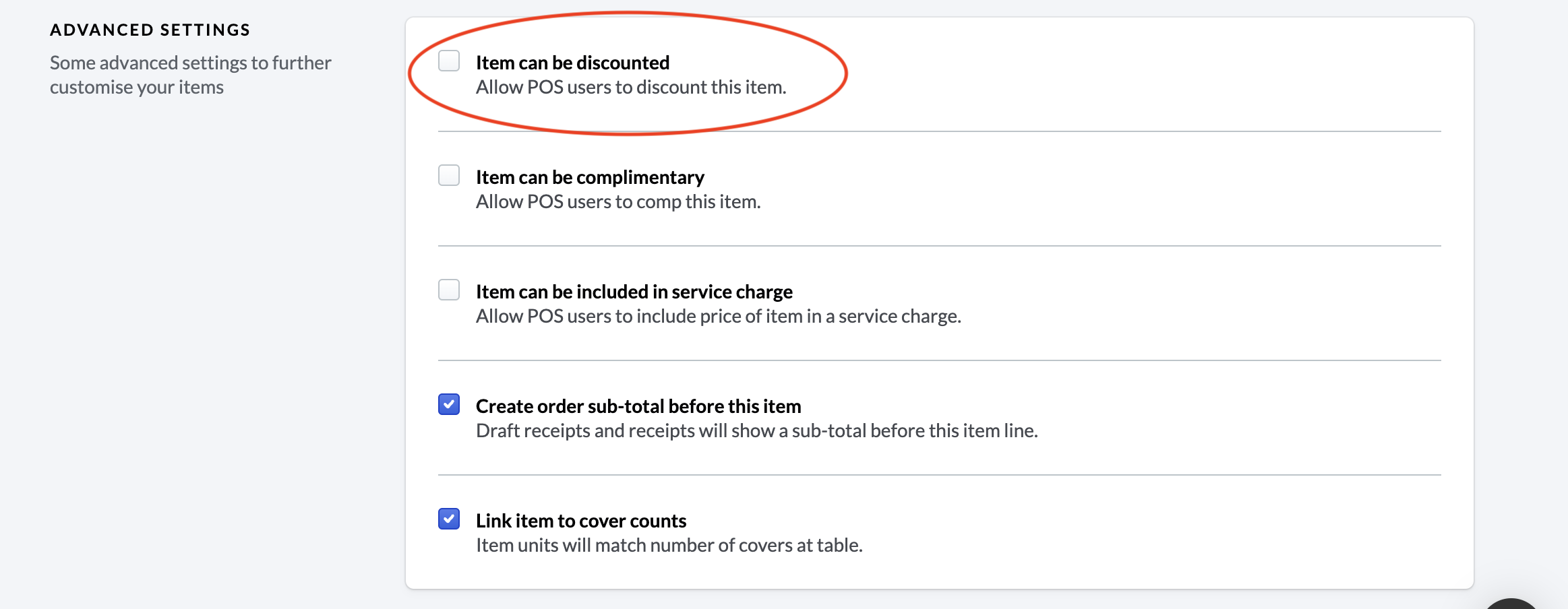
Try it out and see the changes in your POS!
Note: to be able to use this feature, make sure you’re using the latest version of the Lightspeed Restaurant app (v24.44).
Sort items by seat on kitchen tickets
You wanted more flexibility to customize kitchen tickets to your workflows—now you’ve got it. This feature is designed to help improve readability of tickets, and reduce errors when preparing orders per seat.
If you want to sort items by seat rather than the order they were punched in:
- Back Office > Configuration > Configurations
- Select a profile
- Click on ‘Order tickets’ tab
- Scroll down to Docket options section and check the box ‘Sort items by seat on order tickets‘
- Save
Reload your POS and you’re good to go!

Back Office: more flexibility over combos and production instructions
Easily add surcharges to pricier items within a group of options
If some options within a group are more expensive than others, you can now easily assign an additional price for each option within the item itself.
For example, let’s say you have a Pint and a Burger combo and it comes with a pint of domestic draft (included in the price). But you want to give customers the option to get a premium beer with the combo, for an additional charge.
Instead of creating separate items for each pint option in this combo, you can simply:
- Select or create your ‘Pint and Burger combo’.
- Within the Group Settings section of the combo, select ‘Choices have set price for the group’.
- If you need to add your item choices, click on the ‘Add’ button and either select a pre-existing group or create a new one. When you’ve got your list of item choices, simply type in the desired surcharge for each premium choice in their respective text box.
- Save.
This new feature is also supported on Order Anywhere and accessible through the API. Be sure to update to app version 24.14 or higher to use this feature.
Go to your item library to try it out.
More power over menu management in your BO
Big news in production—you can now:
- Delete production instructions. This action removes instructions completely, unlinking them from any menu or item. Important: once they’re deleted, they’re gone for good.
- Import production instructions. Easily import production instructions from an .xlsx or .csv file. Sample template available for your convenience.
- Add multiple production instructions to an item (back by popular demand). For example, specify two flavors for a double scoop ice cream cone.
- Rename production centers. Previously impossible, you can now easily update production center names, eliminating the need to create unnecessary new ones. To access, go to Configuration > Printing > Production Centers.
Online Ordering: more features with Uber Direct and Uber Eats
Lightspeed x Uber Direct in UK and Germany
In addition to merchants in US and Canada, Lightspeed Restaurant merchants in UK and Germany can also enjoy commission-free delivery on demand with Uber Direct!
Reach more customers online with fast, reliable delivery powered by Uber’s world-class courier network. Pay a flat fee per delivery, no commissions.
Enable on-demand delivery in Order Anywhere in just a few clicks. Learn how.
Not using Order Anywhere? You can try it for free for 14 days. Go to your Back Office > Product Switcher (the four-dot icon next to your account name) to activate your free trial.
Replace out-of-stock items without canceling an Uber Eats order
Lightspeed Restaruarnt merchants selling on Uber Eats can now give online customers the option to replace an out-of-stock item with another item rather than having to cancel their entire online order.
View order history, reorder and rate a past order
Your online customers can now view their order history and reorder their favorites directly from their order history in Order Anywhere, streamlining the ordering process and getting orders in customers’ hands faster. They can even rate their order, which merchants can review (and act on, if necessary) in the backend of Order Anywhere.